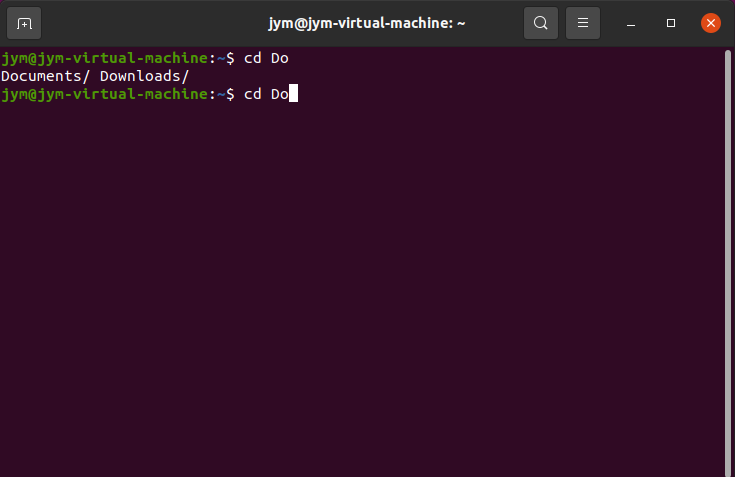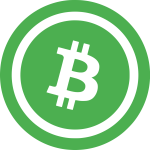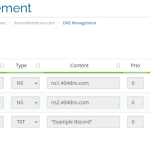Hope you have your tea ready and we have another tip ready for you. In the next few mins you will learn how to use command line more efficient and enter commands quicker without improving your typing skills 🙂
Problem
Often we need to specify paths and names in command line. Whenever we change a directory, execute or tar some files like “ubuntu-20.04.4-live-server-amd64.tar.gz”. Some names take time to type and some you have to copy/paste. But luckily, there is an easier way.
Solution: “Tab” key
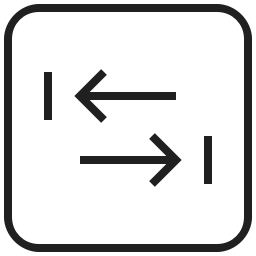
For example, you are in the / directory and need to change to /Downloads. You simply type few letters of the file or directory then click “Tab” in the command line and name of file or directory will be auto-filled.
#cd Dow (click "Tab")
#cd Downloads/ (will be auto-filled)Hint. If you press Tab and nothing happens, this means that more than one file or directory fulfill the criteria. You can fast-click Tab twice and you will see files or directories match the criteria.