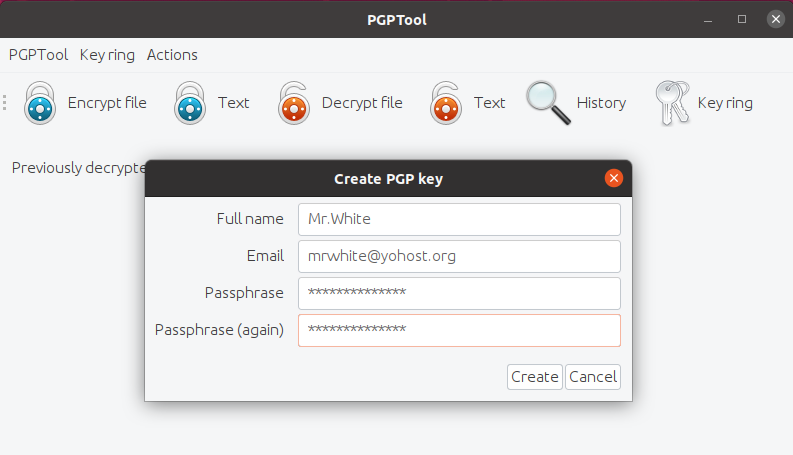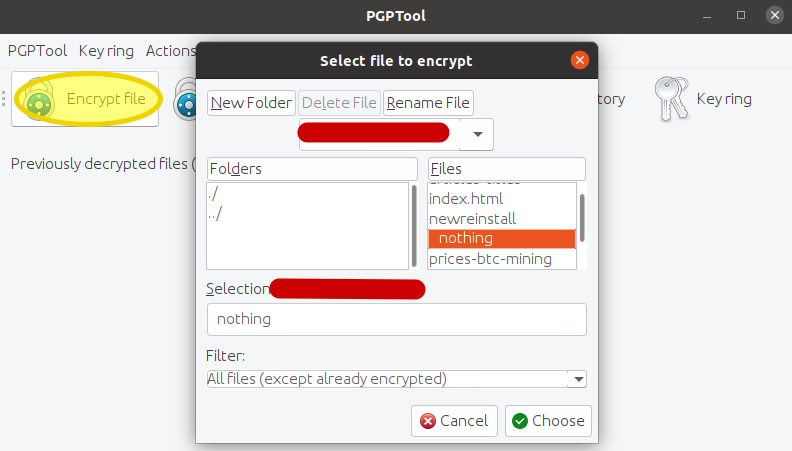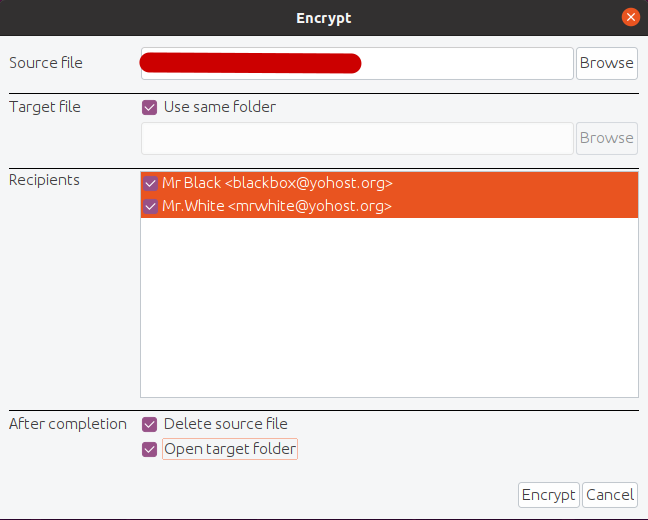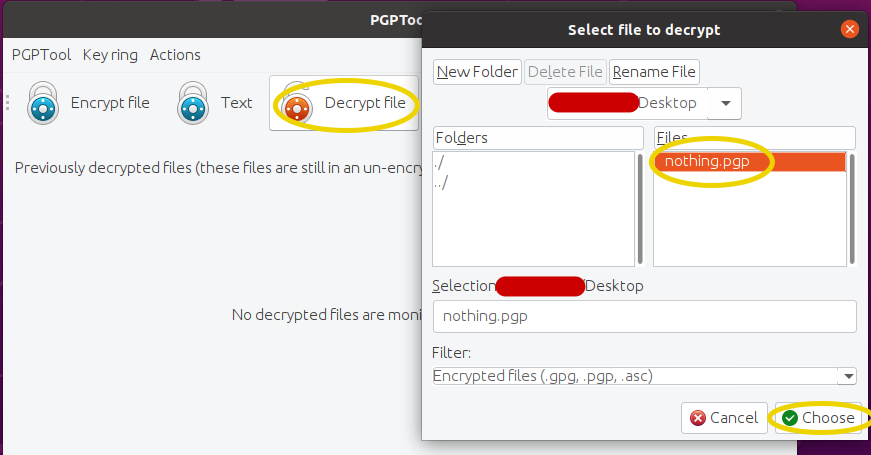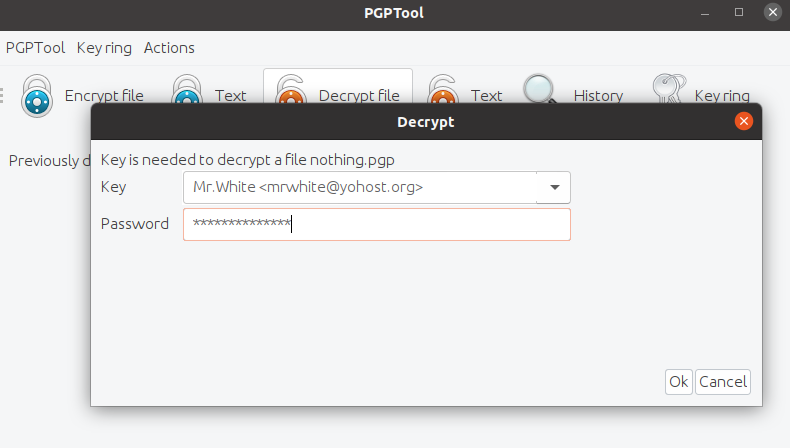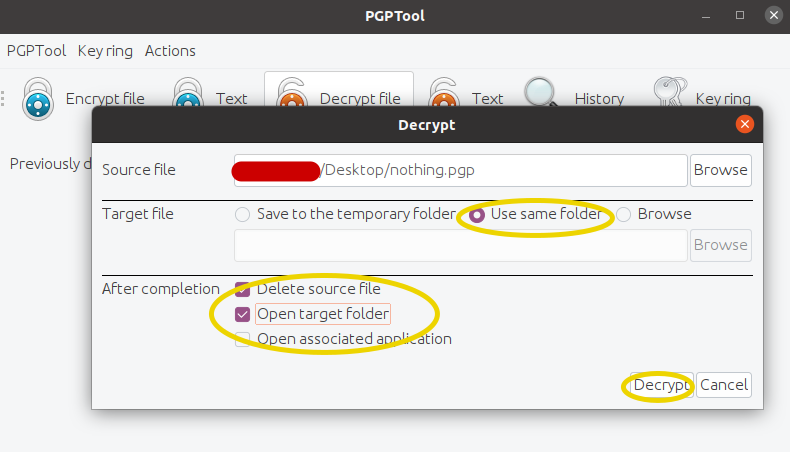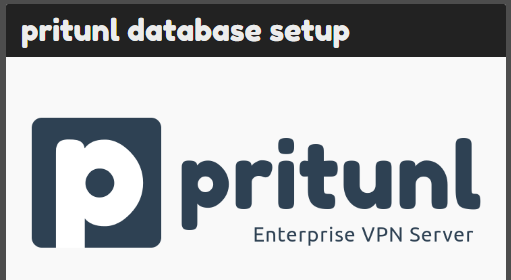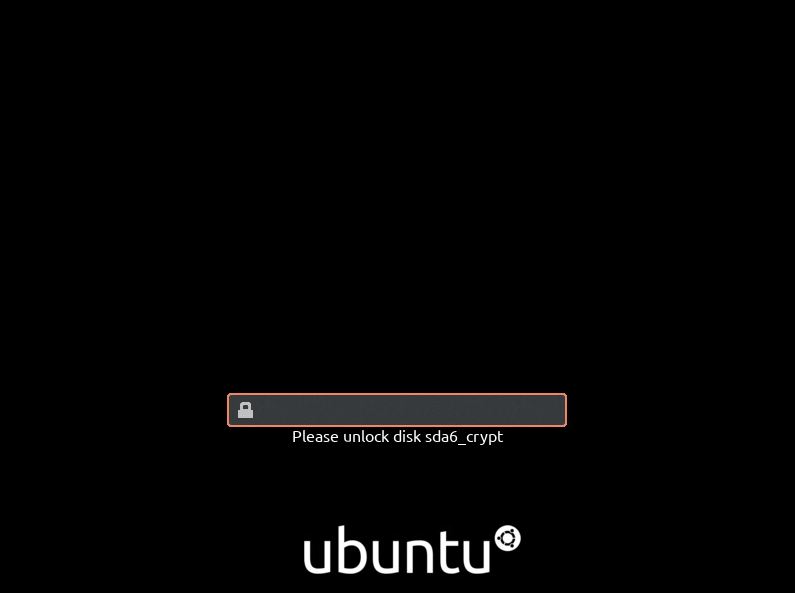The first cipher appears to be used by ancient Greeks about 2,500 years ago. Since then the matter of protecting the valuable information has not become less important. Whether you are looking for a way to protect sensitive information (simply, passwords for example) or just want to learn more about cryptography this article will give you some practical knowledge.
Why to encrypt
In our life most of us rely on trust. We trust that our PC and operating system is secure enough to protect it from unauthorized access and hacks. We trust that our bank is secure enough to keep our money safe. We trust that our governments will protect our property rights. But if you look back, you can see how many times this trust has been broken – forced gold exchange in 1933, cancellation of gold standard in 1971, banks bailout in 2008. These are just examples of recent times and only one country. Do not trust, verify.
What to encrypt
Here are just a few things which can be secured with encryption of a text file:
- passwords / sensitive notes
- commercial secrets
- cryptocurrencies passphrases
- messages
How to encrypt
There are multiple tools and in-build OS programs to encrypt files. In our article we will stick to PGP Tool, which is an open-source encryption software with GUI (graphic user interface).
- Download and install PGP Tool: [website] [github]
- Start PGP Tool and create a PGP Key by going to Key Ring > Create PGP Key

Important! Use at least 11 characters alphanumeric passphrase with Upper, lowercase and symbols. You can read our article about password strength to find our why.
Despite the key is protected with the password, you can still secure the key file itself, putting it on a USB stick and keeping it in the safe place. - Choose “Encrypt File” and select the file.

- In the next window select the recipient of the encrypted file. After encryption, we will only be able to de-crypt the file with the keys selected! Do not forget to select “Delete source file”, so that only encrypted copy is left or you should delete it manually later!

- After encryption is completed, you will see new file, like nothing.pgp appears.
How to decrypt
- Decrypt when needed. Select “Decrypt file”, choose the file and enter the passphrase for your key.


- In the final step, you can choose the target folder and some other options, including whether you want to delete source file.

It’s done. File decrypted and can be viewed.
Conclusion
We have learned how to encrypt and decrypt files. As you can see there is nothing complicated. Unfortunately, most people are too lazy to do an extra step and rely on luck a lot. Do not be among the most and take some more responsibility to ensure yours and your assets safety.