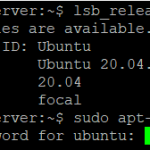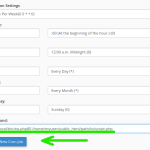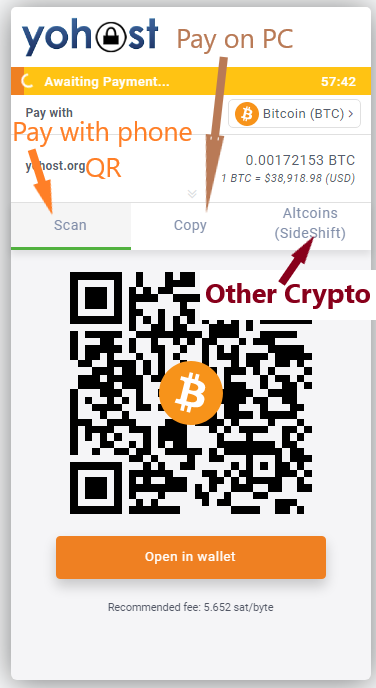In this article we will show how to place an order for a dedicated server and pay with Bitcoin or other cryptocurrency. If it is your first time ordering anything with Bitcoin we recommend to start by creating a wallet. Here are some useful content:
- creating a new Bitcoin Electrum wallet: https://yohost.org/library/how-to-setup-your-bitcoin-electrum-wallet/
- list of centralized and p2p exchange to buy Bitcoin: https://bitcoin.org/en/exchanges
- why Bitcoin: https://yohost.org/library/why-its-important-not-to-miss-bitcoin/
Create an account at yohost.org
Once you get some Bitcoin or other crypto, it’s time to register an account at yohost.org and place an order: https://client.yohost.org/register.php
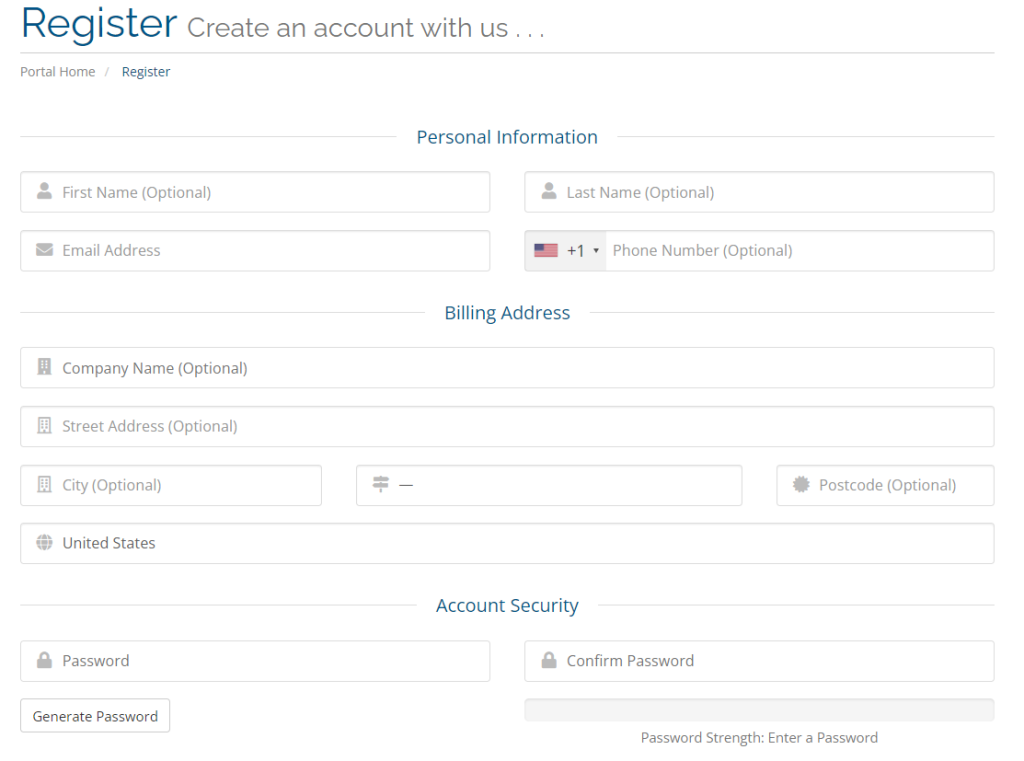
Our service aims for better privacy practices and we do not want to collect your personal information. That’s why most of the fields during registration are Optional.
Bitcoin dedicated servers summary
When you have registered an account, you can start proceeding to the server selection and order. We have common dedicated servers and unmetered high bandwidth servers. Sometime we have special deal servers in stock. All servers can be paid in Bitcoin or another cryptocurrency.
Dedicated servers are pre-configured and the summary of them is shown on the image below.
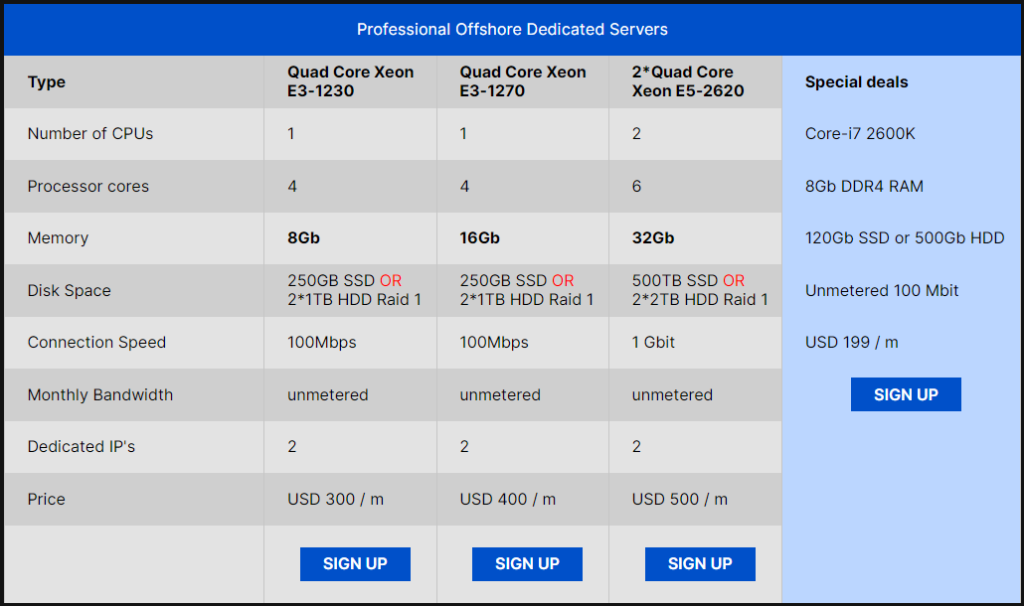
Unmetered servers are configurable and you have the option to select amount of RAM, CPU, bandwidth capacity (up to 10Gbps), number of hard drives and their type.
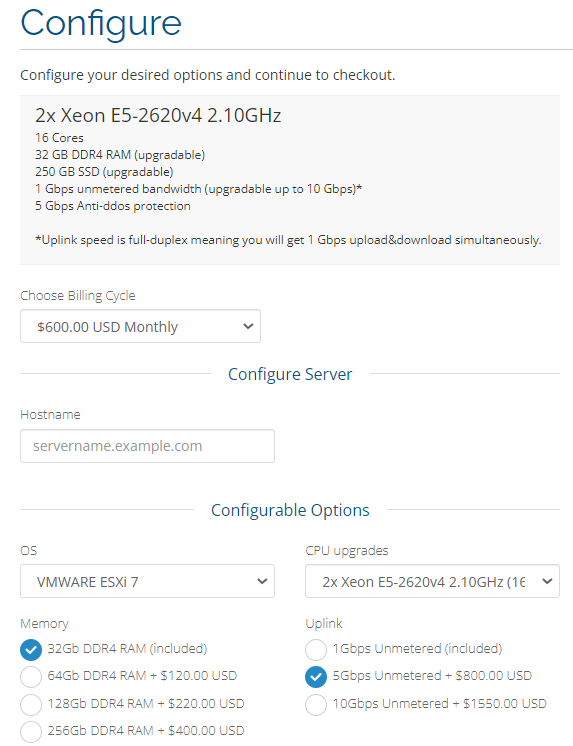
How to order and pay with Bitcoin
- Choose your server. In this tutorial we will go with our Special Deal server from here: https://client.yohost.org/index.php/store/dedicated-servers
- On the server configuration page:
a. Select billing
b. Enter hostname (usually it’s server.yourdomain.com)
c. Choose OS and Control Panel (if needed)
d. Enter the number of dedicated IPs you need. We can assign up to 256 IPs to a dedicated server.
e. Choose uplink, hard drive and memory
f. Select if you need Premium Support
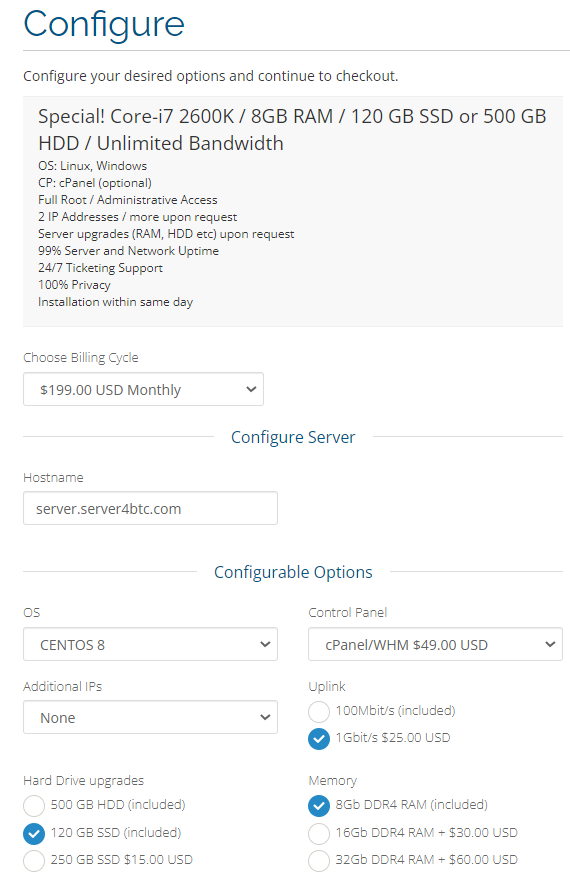
Review your order summary, enter the promo code (maybe you can find one below 😉 and proceed to checkout.
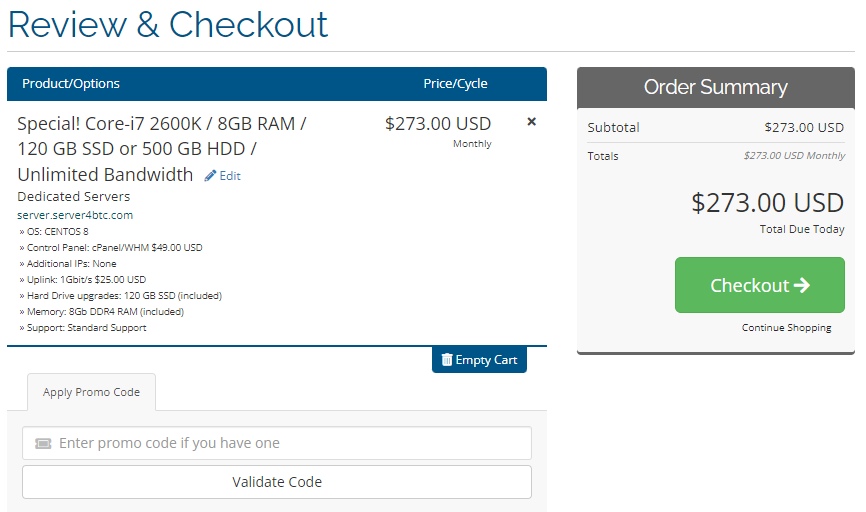
On the next page make sure you selected Bitcoin / Altcoins in the Payment Details and if you want to put any Notes you can do so.
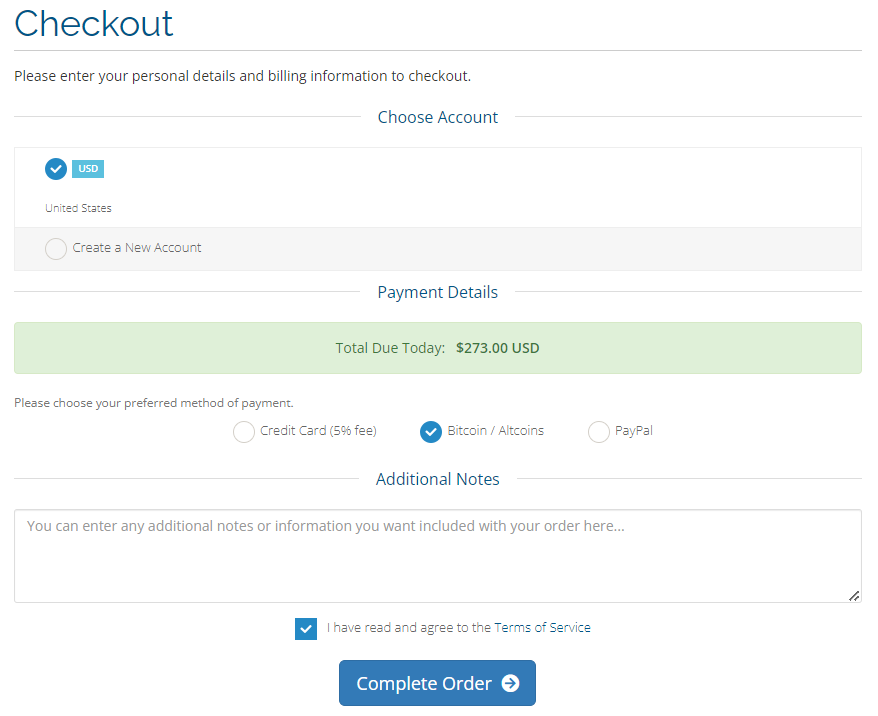
Proceed to payment by “Pay Now” and you will be re-directed to the Bitcoin payment gateway.
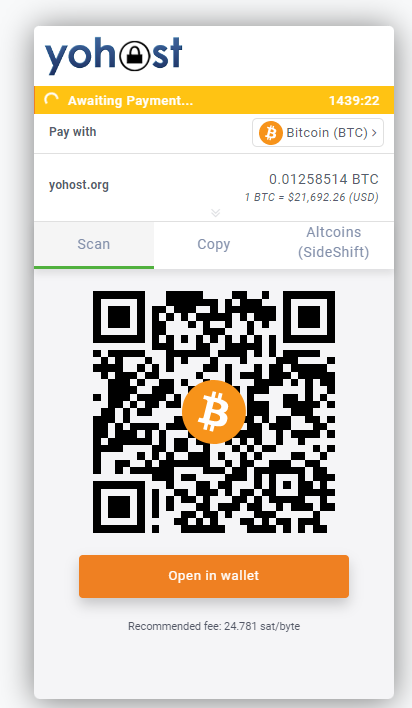
You can either pay by scanning a QR code with your mobile wallet or use Copy tab to manually enter the payment information. You have 24 hours to submit your payment. Please, note that cryptocurrency like Bitcoin takes some time to confirm (10-60 minutes usually).
For altcoins, use the SideShift tab which will redirect you to the selection of different cryptocurrency available for this transaction.